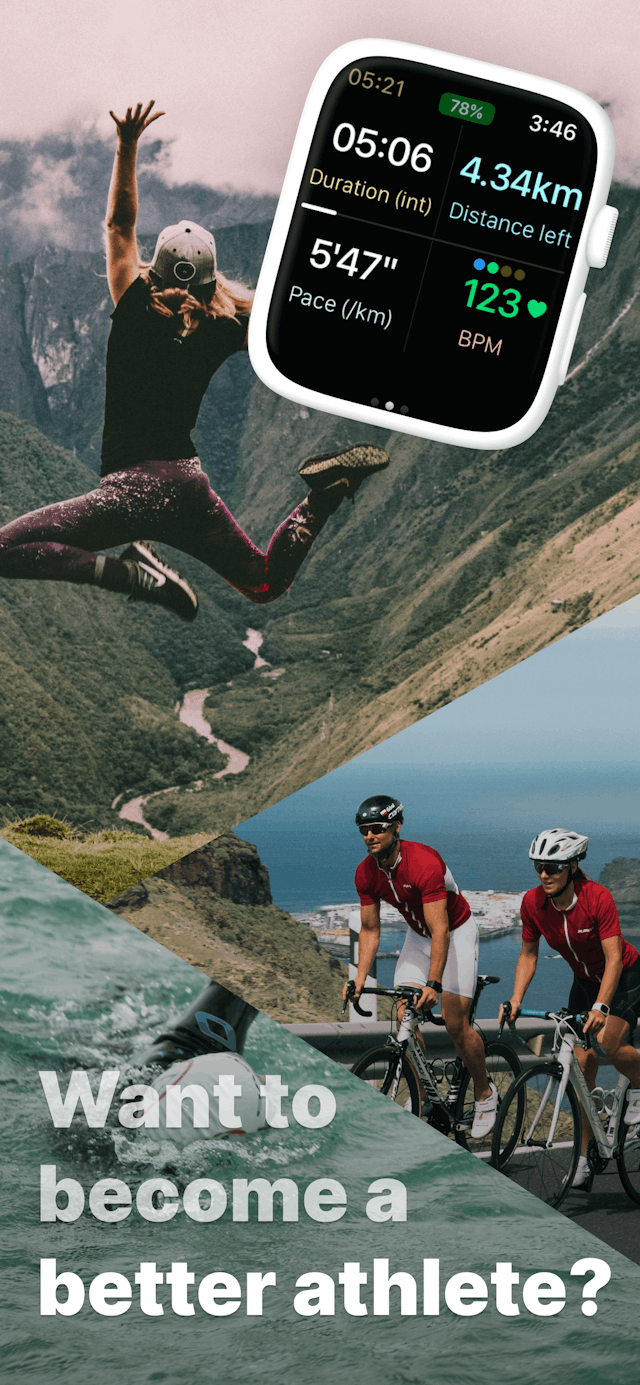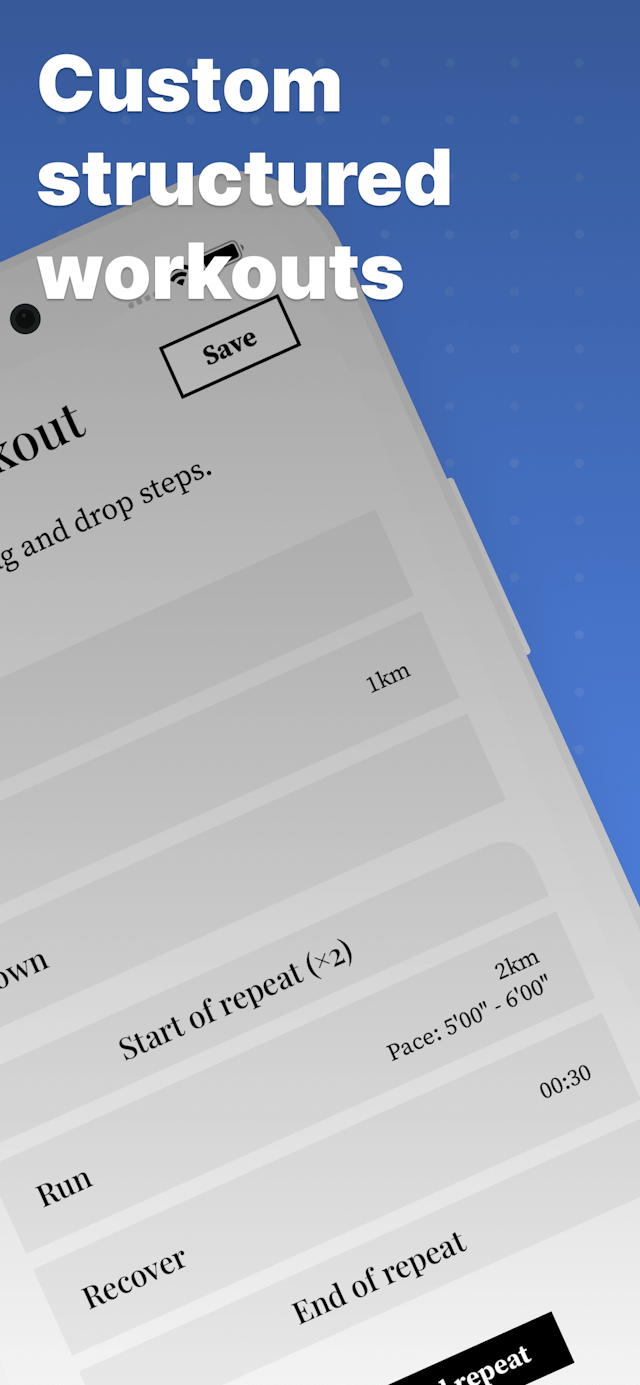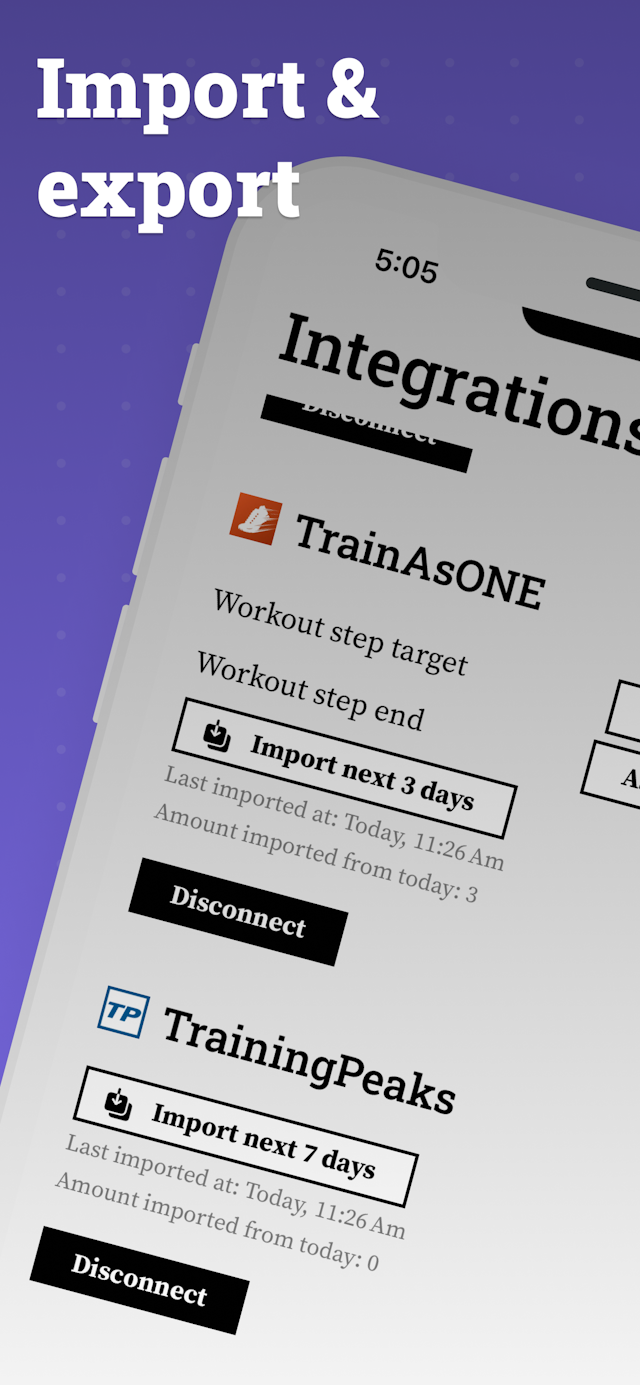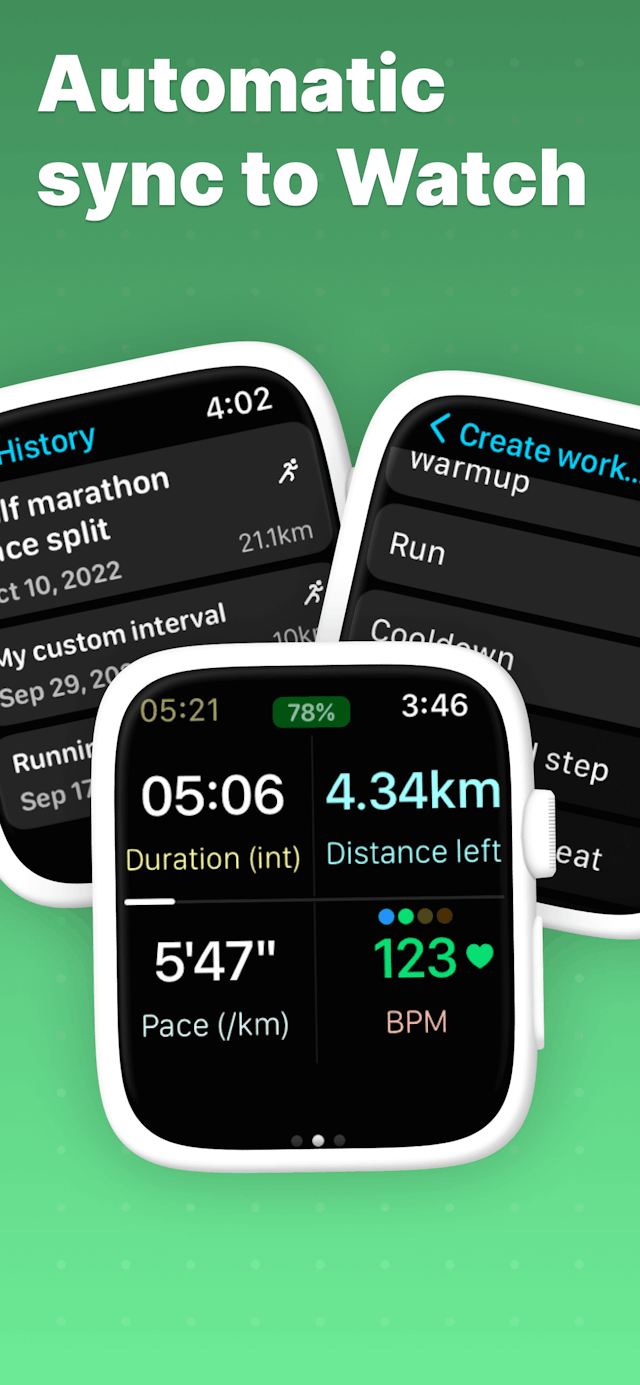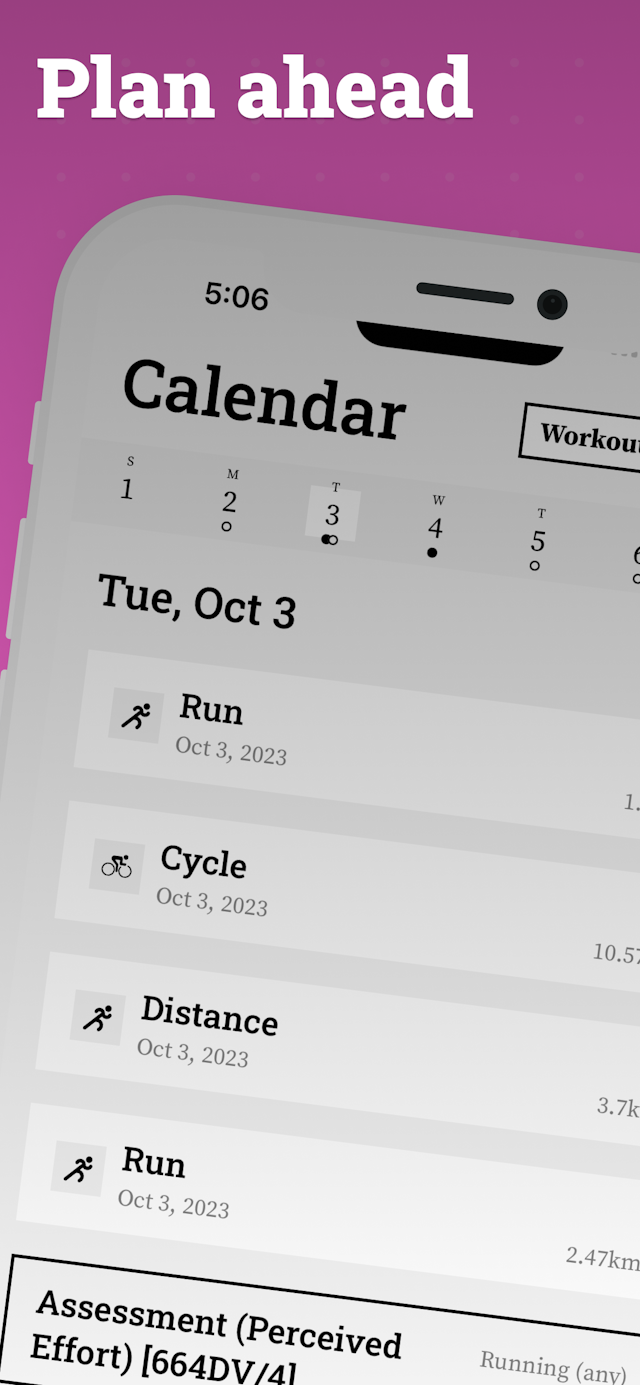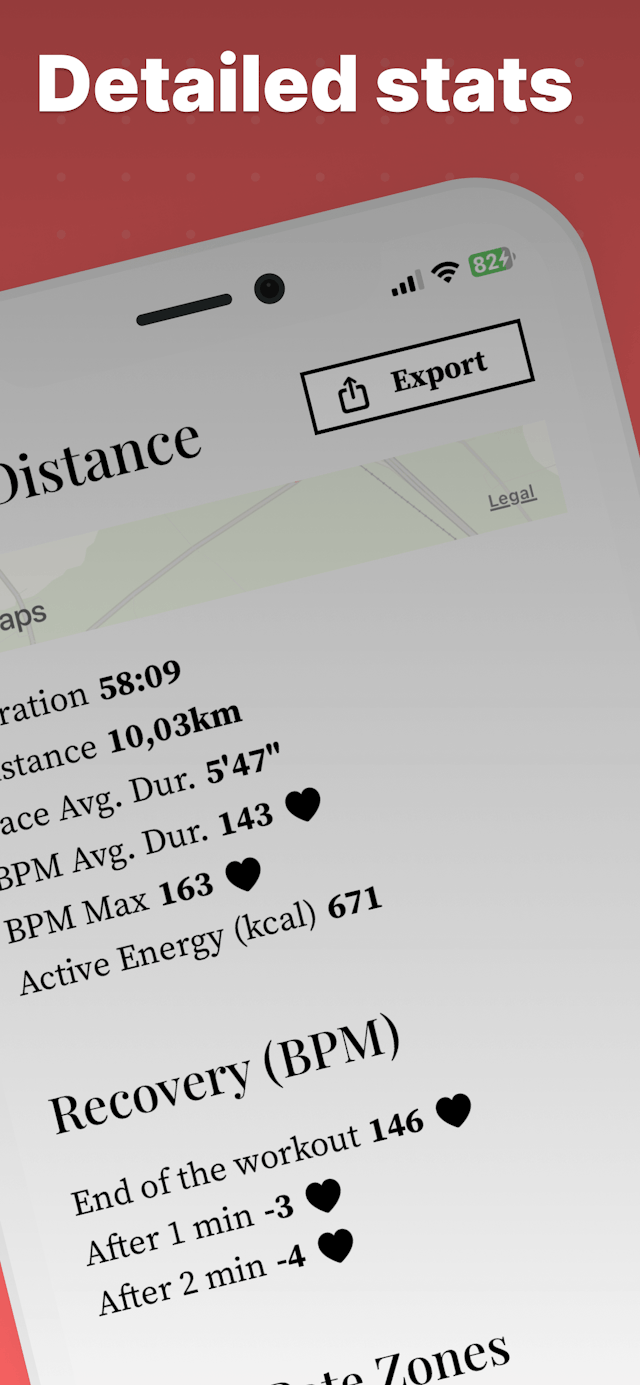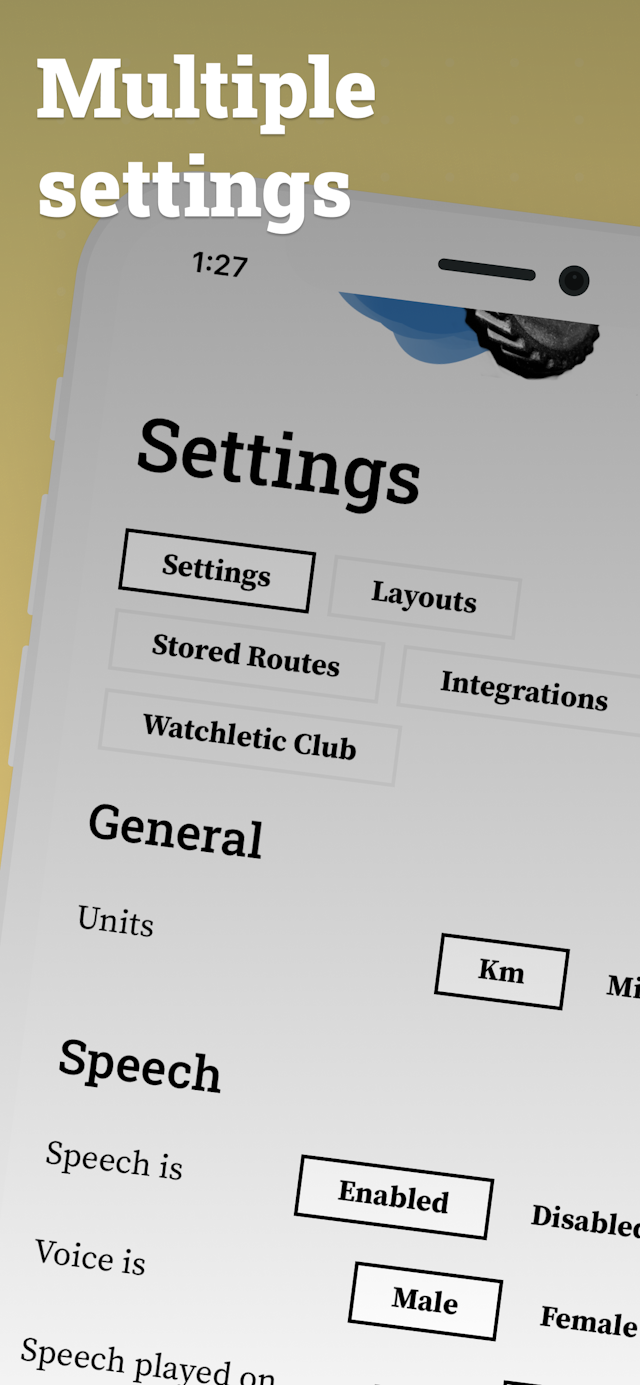After a week with @TrainingPeaks subscribtion, 8020 plan and @watchletic I'm sold! Love to sync my structured workouts directly to the AWU
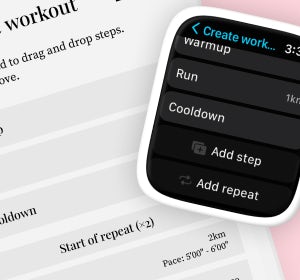
Custom structured workouts
Combine intervals, warmups, cooldowns, recovery, etc. in whatever way suits your training the best.

Easy to read UI
Carefully tested fonts, sizes and colors for easiest readability at a glance. No longer looking twice to see what your current pace is.
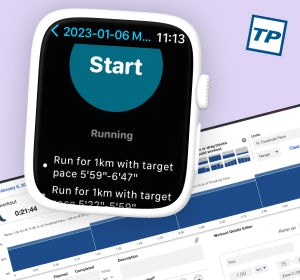
TrainingPeaks integration
Import and export structured workouts to and from TrainingPeaks. No need to remember it all in your head while out running.
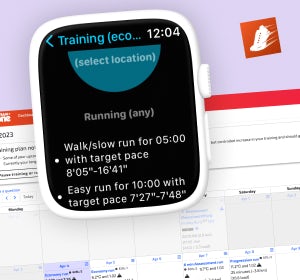
TrainAsONE integration
Seamlessly exchange structured workouts with TrainAsONE, allowing you to focus on your run without the burden of recalling every detail.
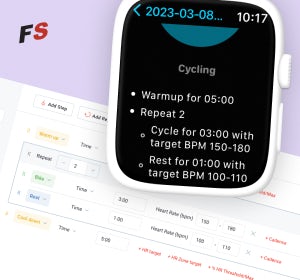
Final Surge integration
Effortlessly transfer your planned workouts to and from Final Surge with ease. Eliminate the need to commit your entire workout routine to memory while out cycling.
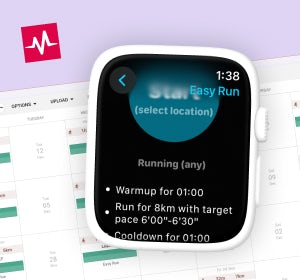
Intervals.icu integration
Import and export structured workouts effortlessly to and from Intervals.icu. Execute your workout plans on your Apple Watch with Watchletic, and sync your performance data back for insightful analysis.
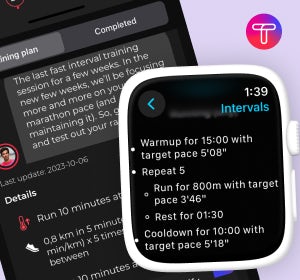
Trenara integration
Import structured running workouts directly from Trenara to your Watchletic app. With your tailored plans on your wrist, focus solely on your run while your Apple Watch guides your pace.

AI Endurance integration
Effortlessly synchronize structured workouts with AI Endurance, enabling you to concentrate on your triathlon training without the stress of remembering every intricate detail.
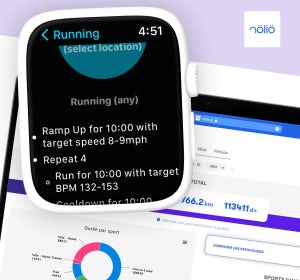
Nolio integration
Sync your Nolio workouts to Watchletic easily, optimizing your training on your Apple Watch.
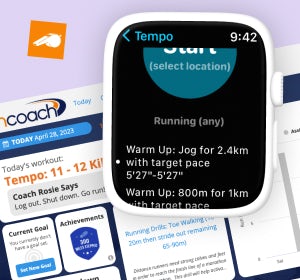
Runcoach integration
Maximize your marathon training with Watchletic's seamless integration with Runcoach. Sync your Runcoach-generated workouts to your Apple Watch and let the precise data feedback fine-tune your path to racing success.
Testimonials
Can do everything I was looking for. Direct Import/Export with TrainingPeaks, easy creation of more complex runs. Also the feature to get the intermediate results directly to your earphones I dont want to miss. Now only running counts!
The [Watchletic] Running App is a great example of entusiastic people. Not yet perfect, but the runner is listened to very carefully and wishes are quickly implemented in the app!
I use this app when running and it’s great. I can easily set a variable distance when I want to start my workout. Simply a time saver. Developer listens to feedback and implements features/changes where he can.
Welcome to Watchletic
Elevate your triathlon performance with Watchletic, the all-in-one training companion for running, cycling, and swimming. Seamlessly integrated with TrainingPeaks, Final Surge, and TrainAsONE, Watchletic is your key to unlocking your true potential.
Watchletic helps you create custom structured workouts for triathlon disciplines, automatically syncing with your Apple Watch. Benefit from advanced training methodologies and track your progress with ease.
All workouts are saved directly to Apple Health, and you can export your data to all major export formats.
If you have any feedback or suggestions please feel free to email me at viktor@watchletic.com.
Features
- Multi-platform integration: Sync your workouts with TrainingPeaks, Final Surge, AI Endurance, Runcoach, Nolio, Intervals.icu, Trenara and TrainAsONE for comprehensive triathlon training plans.
- Train for running, cycling, and swimming with discipline-specific workouts.
- GPS and distance tracking for accurate cross-country skiing workouts.
- Create complex custom structured workouts with intervals, warmups, cooldowns, recovery, and more.
- Import and export structured workouts to and from your favorite training platforms.
- Import .FIT files generated from various services.
- Custom workout templates for personalized training plans.
- Audio/tactile cues when out of a target range.
- Pacing splits with positive or negative splits, and optional reference route for hill effort configuration.
- Apple Health integration: Store workouts and sync with other apps effortlessly.
- Connect to Strava for direct export, eliminating the need for third-party apps!
- Export to GPX, TCX, and FIT workout files.
- User-friendly UI with preset common settings for hassle-free setup.
- Always-On display for quick workout insights on your watch.
Pricing
While Watchletic offers a wide range of features at no cost, you can enhance your training experience by joining Watchletic Club for only $1.99/month. To see the differences between the free and premium offerings, take a look at the table below.
| Free | Premium | |
|---|---|---|
| Running workouts | ✔️ | ✔️ |
| Cycling workouts | ✔️ | ✔️ |
| Swimming workouts | ✔️ | ✔️ |
| Walking workouts | ✔️ | ✔️ |
| Cross-country skiing workouts | ✔️ | ✔️ |
| Create custom structured workouts | ✔️ | ✔️ |
| Create custom workout templates | ✔️ | ✔️ |
| Create custom workout plans | ✔️ | ✔️ |
| Store workouts on Apple Health | ✔️ | ✔️ |
| Announcements for new intervals, current pace, etc. | ✔️ | ✔️ |
| Show heart rate zones when working out for all workout types | ✔️ | ✔️ |
| Setup custom layouts for showing live workout data | ✔️ | ✔️ |
| Setup pacing splits similar to Garmin's PacePro | ✔️ | ✔️ |
| Always-On display | ✔️ | ✔️ |
| Use Apple Watch Ultra action button to skip intervals or pause workout | ✔️ | ✔️ |
| Optionally auto-pause runs and cycling | ✔️ | ✔️ |
| View post-workout stats | ✔️ | ✔️ |
| Animate your workouts | ✔️ | ✔️ |
| Export to Strava | ✔️ | ✔️ |
| Export to GPX, TCX, FIT files | ✔️ | ✔️ |
| Export to TrainingPeaks, Final Surge, TrainAsONE | ✔️ | ✔️ |
| Import from TrainingPeaks, Final Surge, TrainAsONE, AI Endurance, Nolio, Runcoach, Trenara, Intervals.icu | ✔️ | |
| Import FIT files | ✔️ |
 Watchletic
Watchletic